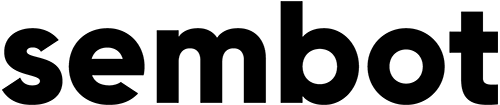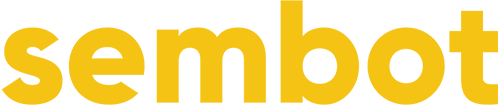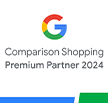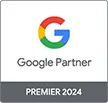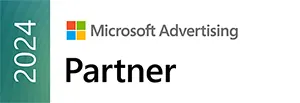In late 2016, Google launched a new service called Feed. It was basically an update of the application, which focused on combining bookmarks in one place to make it easier to keep up to date with news on various topics, such as sports, news, entertainment, etc. In July 2018, the feature that allowed users to follow topics of interest to them was significantly improved. In September 2018, another change took place. Google Feed became Google Discover. The goal of Google Discover is to guide users through the information and content they are looking for, even without having to enter a specific search query.
How does it work? Google Discover shows users a summary of the content chosen based on their interaction with Google services and the content they have chosen to follow. However, this is not a typical news feed. Discover can display older information if the algorithm finds it interesting for the recipient.
As you can read on the platform page, “In Discover you can receive the latest news on topics of interest to you, such as your favourite sports team or news site, without having to search for it. You can choose the types of information you want to see on the Discover tabs in the Google application or while browsing the internet on your phone“.
The application was appreciated by users. At the end of 2018, Discover boasted over 800 million users. Such a large audience could not go unnoticed by the Google advertising staff. As a result, a new advertising format was created – Discovery Ads.
Discovery Ads – what do you need to know?
First, Discovery Ads were created to allow the search engine to monetize the traffic that takes place within Google Discover. It should be mentioned, however, that Discovery Ads will not be limited only to the space occupied by Discover. They can also be displayed in Gmail (in advertising tabs, where they look the same as regular ads) and YouTube (in the home feed, where they look like native ads in a channel with large images displayed). However, they will not be visible in SERP (pages with search results).
Since Discovery Ads are not available in the traditional search network, an advertiser should not focus on specific queries and keywords, because they simply will not be. Who our ad will be displayed to depend on your interests, activity on Google Discover and YouTube, as well as downloaded applications from Google Play. In our opinion, Discovery ads are ideal for building brand awareness and I would recommend this strategy to advertisers who want to use this format in their campaigns.
Discovery Ads simultaneously limit the possibility of action and, on the other hand, create completely new opportunities. Since they will not respond to specific inquiries, advertisers wishing to use this format will have to devise a completely new advertising strategy, built around creating brand awareness, communicating the company’s activities (they can work perfectly well in CSR activities) and inspiring customers (for example, by showing them possible applications of the product or color combinations).
Discovery Ads format
When you run the Discovery ads setup panel, you have the possibility to add:
- one URL address of the target page,
- at least one painting,
- logo,
- and a maximum of five headers and five descriptions.
Google will then use its artificial intelligence algorithms, namely machine learning, to display the best combinations of headers, descriptions and graphics to potential customers. Advertisements shall appear in places with the highest efficiency and in an optimal combination of the above mentioned elements. On this occasion, it is worth mentioning that users who use Discovery ads will be able to present one static image or decide on the form of a carousel, which allows moving multiple graphics within one advertising creation.
How to run Discovery Ads?
A new ordering system was designed for the new format. You can run Discovery Ads through the Discovery campaign panel in Google Ads. After logging in to Google Ads you go to tab Campaigns. In the next step you choose the goal of the advertisement and go to the panel of campaign type selection. Select the “Discovery” option, which should be visible at the very bottom.
In the next steps, you choose the locations where the advertisement shall be displayed, the language and goal of the campaign, on the basis of which the billing shall take place. At this point it is worth noting that Discovery Ads are charged in the CPC model. After completing the next steps (daily budget, types of target groups – based on their geolocation and interests, etc.), you can go to the creation panel of a new Discovery Ad. You provide the URL of the target site, send at least one horizontal image and one logo.
Technical requirements
The platform also sets a series of requirements for the advertised content. The graphics accompanying the advertisement may not include Call-to-action. The advertisement should be legible and specific – it cannot mislead the recipient. Similarly, the so-called clickbaits are prohibited. Finally, image quality is also important – the graphics must be sharp and meet Google Ads standards. What is more, Google looks very unfavorably at graphics imitating a clickable button (e.g. with a cursor indicating where to click).
You can upload up to 15 images for one creation. The minimum resolution of the horizontal image is 600 × 314 and 300 × 300 for square images. For ads displayed on YouTube, the recommended resolution is 1200 × 628. You can also upload square images, measuring 1200 × 1200. In addition, files should not exceed 5 MB. For logos, a square image in the above-mentioned resolution of 1200 × 1200 shall be the best choice.
Up to five different headers (up to 40 characters) and up to five descriptions (each up to 90 characters) can be placed for testing purposes. The preview shows what the target advertisement will look like. Underneath the advertisement there is a button with CTA, it is the only place where you can invite the recipient to undertake a specific action. However, here too, you have limited possibilities, because Google only allows you to select a specific button from a list that includes eleven proposals.